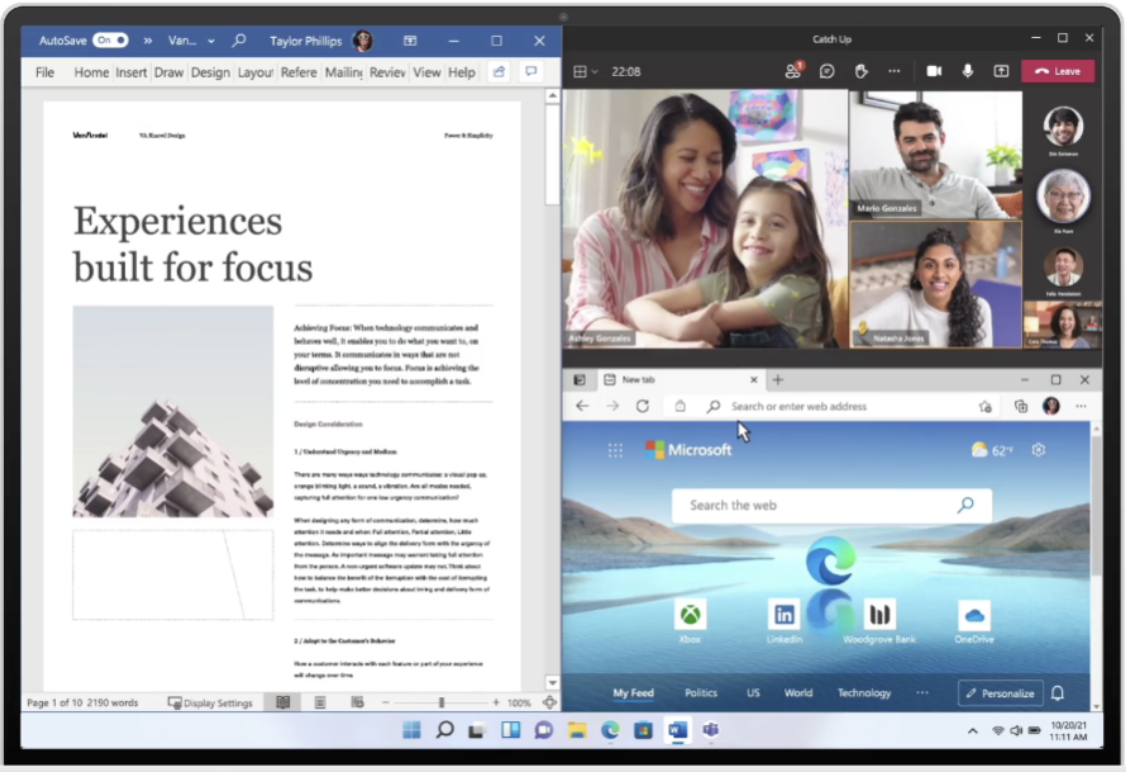4 Reasons To Use Content Filtering to Restrict Access to Non-Work-Related Sites
/The internet is a portal to anywhere. Employees can use the browsers on their work computer for good reasons, such as doing research for a work project or looking up customer or lead information.
They can also use it for activities that you would not consider work-appropriate, such as visiting an offensive website or watching funny animal videos on YouTube.
69% of surveyed employees admit to shopping online while at work, and if you look at just the millennial age group, that percentage jumps to 81%.
When employees use the internet at work for personal use it can cut into productivity, but also leave your network security open to risks. Landing on a sketchy website can cause an injection of malware into the work device being used, and this could quickly spread to your entire network.
Threats like ransomware, adware, spyware, viruses, and more can easily be unleashed by an unsuspecting employee that’s visiting websites they should not be while at work.
How do you control the websites employees visit when you can’t exactly be standing behind each one all the time? Through web filtering.
Benefits of Web Filtering
Web filtering allows you to set up specific sites that your network will not allow. If a user tries to visit a site that is in a blocked category, they would be met with a message letting them know that the site was blocked.
Using web filtering has multiple advantages for your organization.
Improves Employee Productivity
If employees are doing their holiday shopping when they should be working, that eats into company productivity. While you can tell employees visiting non-work-related websites is frowned upon, in many cases, they’re going to do it anyway.
Web filtering gives you a way to ensure non-work-appropriate sites are blocked, which improves company efficiency.
Improves Network Security
Being able to block potential phishing sites and sites known to be heavily populated with adware (like pornographic sites) improves your overall network security.
Makes Administration Oversight Easier
You don’t have to look through tons of internet usage reports to try to see how many employees are wasting time on the internet. Instead, you can simply filter out the sites you see as a problem, blocking anyone on your network from visiting them. This takes much less administrative time and is a more automated solution.
Optimizes the Allocation of Network Resources
When someone decides that no one is looking and they can stream a show from their computer, that streaming is taking up your company’s bandwidth. Company resources get used when employees use the internet at work for personal use, which could actually cause cloud-based work applications to lag and freeze up.
Web filtering ensures that this doesn’t happen.
What Categories Should We Filter For?
Web filtering is completely customizable according to your company’s needs.
Here are some of the categories that BrainStomp filters for to give you a few ideas.
Adult
Advertisements
Alcohol
Animals and Pets
Arts
Astrology
Business and Industry
Cannabis
Chat and Instant Messaging
Cheating and Plagiarism
Child Abuse Content
Cloud and Data Centers
Computer Security
Computers and Internet
Conventions, Conferences, and Trade Shows
Cryptocurrency
Dating
Digital Postcards
Dining and Drinking
DIY Projects
DoH and DoT
Dynamic and Residential
Education
Entertainment
Extreme
Fashion
File Transfer Services
Filter Avoidance
Finance
Freeware and Shareware
Gambling
Games
Government and Law
Hacking
Hate Speech
Health and Medicine
Humor
Hunting
Illegal Activities
Illegal Downloads
Illegal Drugs
Infrastructure and Content Delivery Networks
Internet of Things
Internet Telephony
Job Search
Lingerie and Swimsuits
Lotteries
Military
Mobile Phones
Museums
Nature and Conservation
News
Non-governmental Organizations
Non-sexual Nudity
Not Actionable
Online Communities
Online Document Sharing and Collaboration
Online Meetings
Online Storage and Backup
Online Trading
Organizational Email
Paranormal
Parked Domains
Peer File Transfer
Personal Sites
Personal VPN
Photo Search and Images
Politics
Pornography
Private IP Addresses as Host
Professional Networking
Real Estate
Recipes and Food
Reference
Regional Restricted Sites (Germany)
Regional Restricted Sites (Great Britain)
Regional Restricted Sites (Italy)
Regional Restricted Sites (Poland)
Religion
SaaS and B2B
Safe for Kids
Science and Technology
Search Engines and Portals
Sex Education
Shopping
Social Networking
Social Science
Society and Culture
Software Updates
Sports and Recreation
Streaming Audio
Streaming Video
Terrorism and Violent Extremism
Tobacco
Transportation
Travel
URL Shorteners
Weapons
Web Cache and Archives
Web Hosting
Web Page Translation
Web-based Email
Academic Fraud
Adult Themes
Advertising
Adware
Anime/Manga/Webcomic
Auctions
Automotive
Blogs
Business Services
Chat
Classifieds
Drugs
Ecommerce/Shopping
Educational Institutions
File Storage
Financial Institutions
Forums/Message Boards
German Youth Protection
Government
Hate/Discrimination
Health and Fitness
Instant Messaging
Internet Watch Foundation
IT-ADM
IT-AGCOM
Jobs/Employment
Lingerie/Bikini
Movies
Music
News/Media
Non-Profits
Nudity
P2P/File sharing
Photo Sharing
Podcasts
Portals
Proxy/Anonymizer
Radio
Religious
Research/Reference
Search Engines
Sexuality
Software/Technology
Sports
Tasteless
Television
Terrorism
Video Sharing
Visual Search Engines
Web Spam
Webmail
Get Help Setting Up Web Filtering on Your Network
BrainStomp can help your business put an affordable web filtering solution in place and get you set up with the best filtering categories for your needs.
Schedule a free consultation today! Call 260-918-3548 or reach out online.