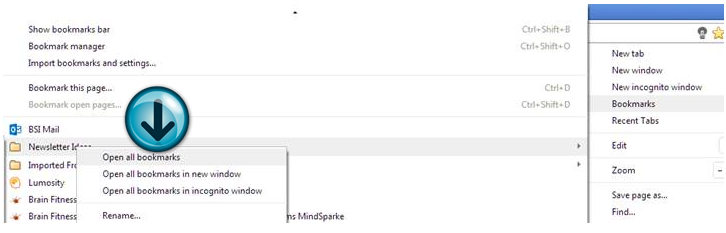Prepare Now Before Windows 7 Loses Support for Good
/You’ve been using Windows 7 at your office since it first launched in 2009. It’s been a good stable operating system that everyone’s used to. But even the best of them must come to an end and that time has arrived for Windows 7.
Microsoft product lifecycles tend to run about 10 years, and they come in two phases. The first phase is when mainstream support ends, and the second is when extended support ends (aka end of life).
That critical end of life (EOL) date is fast approaching for Windows 7 and arrives on January 14, 2020. After that date, standard patches and all security updates will be discontinued (unless you purchase a limited extension plan).
With Windows 7 nearly at its end of life date, we’ve been busy helping clients upgrade before the end of the year. If you haven’t upgraded yet, there’s still time if you act now. Read on for our tips on preparing your business for an upgrade from Windows 7 to Windows 10.
What Happens If I Use Windows 7 Past January 14, 2020?
If you’ve procrastinated and still have PCs running Windows 7 past its end of life date in January 2020, you’re leaving your business at extreme risk of a data breach. When extended support ends for an OS, it means found vulnerabilities are no longer patched, and your network becomes an easy target for hackers.
Nearly 60% of organizations that had a data breach within the past two years point to an unpatched vulnerability as the cause.
Here are the key problems with running an operating system after it’s reached the EOL date:
· Your network and data are at high risk for a data breach
· Newer peripherals and software will increasingly stop supporting the older OS
· As technology evolves, you may find that your system is not keeping up and experiences more errors and incompatibilities
Steps to Prepare Your Office for a Phase Out of Windows 7
You still have time to plan and implement a phase-out of the older operating system and upgrade to Windows 10. Here are the steps to take as soon as possible to ensure continued data security for your business.
Identify All Computers Running Windows 7
Before you purchase that first Windows 10 replacement; you first need to know how many replacements you’re going to have in total. Do a full inventory of office desktops and laptops and identify which ones are running the Windows 7 operating system.
Decide Which PCs to Upgrade and Which to Replace
Not all PCs will have the hardware necessary or be worth it to upgrade to Windows 10. Our recommendations for running Windows 10.
· 3 gigahertz or faster processor
· 8 GB Memory – 16 GB if running Office
· 256GB gigabytes or larger hard disk Solid State Drive (SSD)
· Graphics card that’s compatible with Direct X 9 or later with WDDM 1.0 driver
· 800x600 display
· System less than 3 years old
From your list of all computers running Windows 7, separate those that can be upgraded from those that can’t or shouldn’t due to age.
Upgrade and Purchase
You’ll have several months to spread out the cost of the OS and computer upgrades if you start right away. For each non-upgradable PC, you’ll want to price out replacements. Include any IT costs needed to help to migrate the data from the old PC to the new one.
Companies will want to ensure they’re getting Windows 10 Pro and not Windows 10 Home preloaded on any new PCs, so you’ll have all the features you need for business, such as support for Active Directory.
For those PC’s being upgraded, you’ll need to purchase Windows 10 and plan for an OS upgrade. The time it takes to do the upgrade can vary from an hour to several hours, depending upon factors like the age of the computer, how much data is on it, and the speed of your internet connection.
Planning for Staff Transition
Beyond just the hardware and OS upgrades, you have a team that’s going to be impacted by the upgrade to the new system in a couple of key ways that you’ll want to manage.
1. Work disruption during the time their PC is being upgraded
2. Learning the new operating system
You can minimize disruptions by planning upgrades during non-working hours or have an alternate device for staff to use while the computer is being upgraded.
Help your team reduce any productivity dips after the switch from Windows 7 to 10 by having a training session on the newer OS to get them up to speed before they’re sitting in front that new desktop environment.
Need Help with a Windows Upgrade?
BrainStomp can ensure a smooth transition for your office before the Windows 7 EOL date, and as a Microsoft partner, we can also help you find the best prices on new PCs and Windows 10.
You don’t have to do this alone.
Our brains are here to help. Call 260-918-3548 or reach out online.