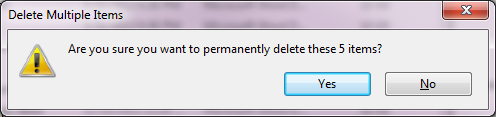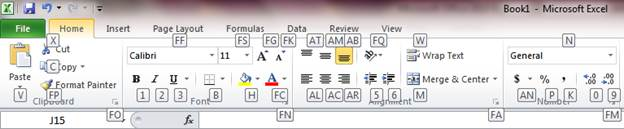Computer issues can turn a good day bad in a millisecond. When issues arrive you want them fixed but a lot of time you are unsure of what to communicate to technical support. Below are ways to help technical support, help you.
1. Please tell us what you have tried to resolve the issue. We want to know all the details. Did you reboot? Install a fix from a knowledge article? Reopened the application? Whatever you did let us know.
2. Please send screenshots or photos of the error or issue. If you are getting a blue screen of death grab a smartphone and snap a picture then have a co-worker email it.
3. Always include the applications running when the issue occurred. Software applications are a lot like siblings. Best friend’s one second then sisters fighting over your brother’s GI Joes the next.
4. Act like a prairie dog! That’s right pop you head over your cubicle and see if anyone else is experiencing the same issue. Our troubleshoot tactic changes if multiple users have the same issue. Example of issue that could be affecting multiple users. Internet outage; not sending and/or receiving email; printing to a specific printer; errors with custom applications; and network drives access.
5. Please be descriptive. When receiving directions, which option would you find more helpful? “We are located in Indiana” or “Our address is 123 Main St, Fort Wayne, IN”. “My computer isn’t working” doesn't provide much direction. “When I start my computer I get a black screen with a white cursor that says no hard drive found” Provides a good starting point for troubleshooting the issue.
6. Having a problem, please tells us. We cannot fix a problem if we do not know it exists.
Computer issues can turn a good day bad in a millisecond. When issues arrive you want them fixed but a lot of time you are unsure of what to communicate to technical support. Below are ways to help technical support, help you.
Your suggestions and questions are always welcome. Please email me using the form on this site.