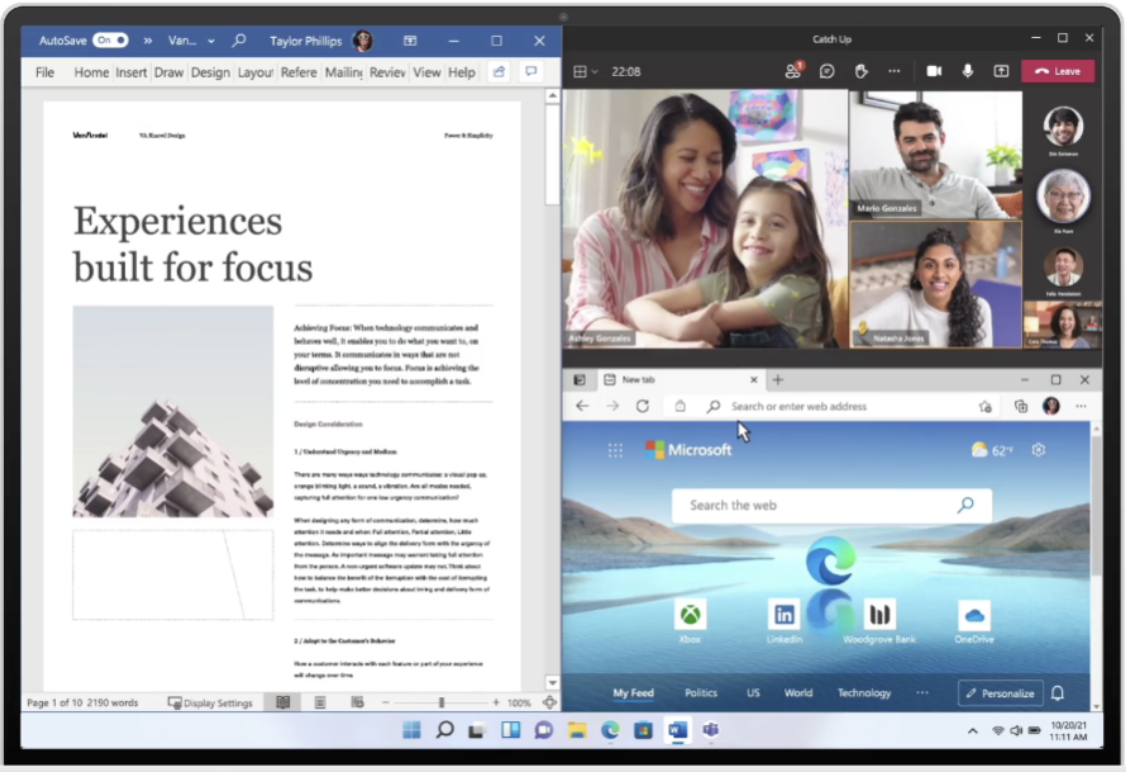How Scammers Take Advantage During a Crisis
/Whenever there is a crisis, there are usually innocent people that end up paying the price. Well-meaning citizens and organizations will step up to help, but unfortunately, scammers take advantage of the situation.
Whether it is a natural disaster, a pandemic, or the latest crisis, such as the war in Ukraine, there are those unscrupulous people who will see an opportunity to trick people out of some money or sensitive information (like their SSN or banking details).
You can work hard to put IT security protections in place like a network firewall and password security, but many times a breach is initiated by an employee accidentally clicking on a phishing scam, like the ones that come in times of crisis.
A study by Stanford University found that approximately 88% of all data breaches are due to human error.
To help stave off human error, and not be the cause of it yourself, you should be aware of the types of scams that these bad actors perpetrate.
Types of Scams to Watch Out For
These scams will generally come via phishing emails or text messages. Phishing by SMS (“smishing”) is growing fast, and unfortunately, many people don’t yet have this type of phishing on their radar.
Beware of any unsolicited messages coming in via text or email. Especially when tied to a crisis event. Here are some examples of scams that are making the rounds.
Ukraine Charity Scams
The war in Ukraine has caused many to want to help the people being forced out of their homes, and scammers are taking advantage of this.
One scam mentioned by Tom’s Guide has a headline that says “They Need Our Help” with images of war to pull at the giver’s heartstrings. But when the recipient of this message clicks to donate, there is often nothing about what percentage of the money will be donated or much information on the organization behind the push to collect funds.
These types of sites will take your money and could also steal your credit card details and sell them on the Dark Web.
Coronavirus Scams
COVID-19 and its variants are still around, and criminals have had a heydey for the last two+ years with all types of coronavirus-related scams. This includes scams that use:
Fake contact tracing maps with hidden malware
Impersonation of a government agency to get personal details, purporting that it relates to some type of COVID tax relief
Scams involving hard to get protection items or fake cures
During the pandemic, phishing has skyrocketed by 220% as criminals ramped up these scams.
Disaster Relief Scams
Much like the Ukrainian crisis scams, anytime there is a natural disaster like an earthquake, hurricane, typhoon, wildfire, etc. fake charity scams will start popping up on social media, your email inbox, and via SMS.
They’ll pretend to be collecting money for the victims and will prey upon the desire by good people to help others.
How to Avoid Falling for Crisis Scams
Go Directly to the Source to Donate
There are many wonderful legitimate charitable agencies out there that you can donate to that really are helping in the event of a crisis.
Instead of going through a link you see in an email or on social media, go directly to a charity’s website or a reliable watchdog site like the Better Business Bureau (BBB) Wise Giving Alliance at Give.org.
Avoid Using Links in Text Messages or Email
Avoid clicking links you receive via email or text message, no matter how compelling and heart-tugging the message may be. These scams are written to get you to respond emotionally before you have a chance to question the legitimacy of the site.
Any type of link from a source you don’t know could easily lead you to a phishing site that does a drive-by download of malware onto your device as soon as the page loads.
Don’t Trust Social Media Posts Asking for Money
Social media phishing scams (known as social phishing) can be difficult to spot. Sometimes people we trust like a friend or family member may knowingly share a scam link because it has a compelling image. They don’t realize they could be setting their own friends up to get scammed.
Scammers will also buy social media advertising and target those that fit a certain algorithm. The information that Facebook and other social sites have on you allows them to sell very targeted advertising, and they haven’t done a great job of vetting who is doing the advertising.
This targeting allows scammers to customize ads that target your personality type. For example, if you’re tagged as a pet lover, then the ad you see might have an image of a war-torn region with an animal in the middle and a fake request that asks you to help pet shelters during the crisis.
Avoid the urge to click on these social posts to donate. Do it directly through a legitimate charity’s website instead.
Fortify Your Defenses Against Phishing
In addition to user training on phishing, there are also cybersecurity solutions that help prevent a click on a phishing link from resulting in a breach. BrainStomp can help your business with important safeguards to combat these types of attacks.
Schedule a free consultation today! Call 260-918-3548 or reach out online.